FTP utility is a TCP/IP utility for copying files to and from remote hosts on machines running Microsoft Windows family operating systems. The remote host must be running the FTP service and authenticate the client before the client can transfer files.
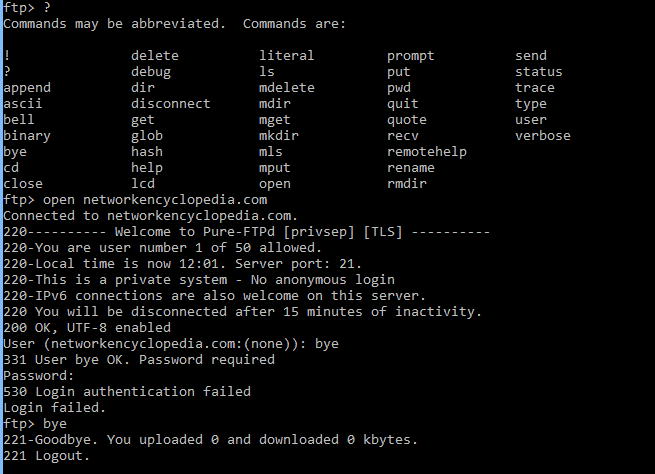
The FTP utility provides a command-line interface only for uploading and downloading files to FTP servers. Various shareware GUI-based FTP clients are available on the Internet.
How it works
The FTP command starts an interactive session in which a series of FTP-specific commands can be used to list directories, upload and download files, change between binary and ASCII mode, and so on.
The FTP command is a command-line FTP client and must interact with the FTP service running on the remote host. Microsoft’s implementation of the FTP service is part of Internet Information Services (IIS).
How to use ftp utility
Opening an FTP site
To open an FTP site, perform the following steps:
- At the command prompt, type the following: ftp ServerName
- The prompt changes to ftp>
- Type anonymous when prompted for the user.
- Type any password.
- Usually, when servers allow anonymous users, any text can be supplied for the password, including no text (just press the ENTER key when prompted for the password).
C:\>ftp <ServerName> Connected to <ServerName>. 220 <ServerName> Microsoft FTP Service (Version 4.0). User (<ServerName>:(none)): anonymous 331 Anonymous access allowed, send identity (e-mail name) as password. Password: 230 Anonymous user logged in. ftp>
Browsing the list of files and folders
To view the list of files and folders, type dir at the ftp prompt.
ftp> dir
200 PORT command successful.
150 Opening ASCII mode data connection for /bin/ls.
08-29-99 08:11PM 35 File1.txt
08-29-99 08:11PM Folder1
226 Transfer complete.
98 bytes received in 0.00 seconds (98000.00 Kbytes/sec)
ftp>
Changing folders
To change to a different folder (also known as the working directory), use the cd command.
To change to the root folder, type either cd / or cd .
To change to the parent folder, use two periods (cd ..).
ftp> cd folder1
250 CWD command successful.
ftp>
Copying a file from the FTP site to your computer
To copy a file from the FTP site to your local computer, use the get command.
ftp> get file_1.txt 200 PORT command successful. 150 Opening ASCII mode data connection for file_1.txt(35 bytes). 226 Transfer complete. 38 bytes received in 0.14 seconds (0.21 Kbytes/sec) ftp>
Copying a file from your computer to the FTP site
To copy a file from your local computer to the FTP site, use the put command.
Most sites only allow users to do this if they have logged on using a specific, preassigned user name, not the anonymous user.
ftp> put anyfile.txt 200 PORT command successful. 150 Opening ASCII mode data connection for anyFile.txt. 226 Transfer complete. 44 bytes sent in 0.00 seconds (44000.00 Kbytes/sec) ftp>
Closing an FTP session
To terminate the FTP session, use the bye command.
ftp> bye 221 C:\>