Hidden Share, in Microsoft Windows operating systems, is a share with a dollar sign ($) appended to the share name.
What is Hidden Share (Windows)?
In Microsoft Windows operating systems, Hidden Share is a share with a dollar sign ($) appended to the share name that is not visible when a user lists another computer’s shares. Hidden shares are accessible on the network using Universal Naming Convention (UNC) paths or mapped network drives, but only if the user knows that they are present and knows their exact name.
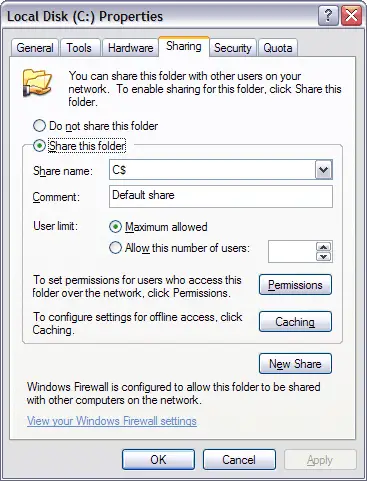
These shares do not show up in Network Neighborhood or Windows Explorer, or when you use the net view command; users are unaware of their presence unless they are specifically informed.
It is a good idea not to acquaint ordinary users with hidden shares, because they might create such shares on their workstations if appropriate file and print services are installed. This can lead to secret, uncontrolled publishing of information within the company, which is usually against company policy.
Windows NT and Windows 2000 also create certain hidden shares during the installation process that the operating system uses for specific purposes. These hidden shares are called administrative shares; permissions on them should not be modified.
Microsoft Windows hidden shares
Examples of Microsoft Windows administrative hidden shares.
ADMIN$ – The default system root or Windows directory.
C$ and x$ – The default drive share, by default C$ is always enabled. The x$ represents other disks or volumes that are also shared, e.g., D$, E$, etc.
FAX$ – Share used by fax clients to access cover pages and other files on a file server.
IPC$ – See the IPC definition for additional information about IPC.
PRINT$ – Share used by printers, enabling remote administration on printers.
Accessing a Windows hidden share
Assuming we were attempting to access the “hope$” share that we created in the above example from another computer, we would type the below network path to access the hidden share.
\\<computer_name>\hope$
Creating Hidden Shares
To create a Hidden Share just create a normal share and name it ending with the $ symbol.