A “Home Server” is a term that wears many hats in the world of technology. At its core, it refers to a server computer located within a private residence, designed to manage, store, and facilitate access to your data and multimedia. However, it can also signify where your mailbox content resides in Microsoft Exchange or serve as a centralized node for IoT devices. This article delves into the multifaceted meanings and applications of a Home Server, offering insights into its functionality, advantages, and considerations for setting one up.
In this article:
1. Physical Home Server in a Residence
- Data storage and backup
- Media streaming
- Home automation/IoT
- Advantages of a Home Server
- Security Concerns
- Hardware and Software Choices
- VPN server
- Gaming server
- Development and testing environments
- Advantages of Virtualization
- Software Choices for Virtualization
- Creating and Managing Virtual Servers
- Security Concerns
- Backup and Disaster Recovery
3. Home Server in Microsoft Exchange
4. Conclusion
1. Physical Home Server in a Residence
A Physical Home Server located within a private residence serves as the nerve center for various digital activities. From safeguarding your critical data to automating smart devices around your home, its functionalities are both broad and specialized. Below, we delve into some of these key functionalities:
Data Storage and Backup
One of the primary roles of a home server is to centralize data storage and backup. It provides a singular point where files like documents, photos, and videos can be securely stored and easily accessed by all devices connected to the home network. In addition, you can configure automated backup routines to ensure that your crucial data is duplicated at regular intervals. This centralized storage system allows for a streamlined process, reducing the risks associated with storing files on multiple individual devices, which can lead to accidental deletion or data loss due to hardware failure.
Media Streaming
Imagine having your personal Netflix, but stocked solely with your favorite media. That’s precisely what a home server can offer in terms of media streaming. By storing your collection of movies, TV shows, music, and even photos on your home server, you can stream this content to any compatible device on your network, such as smart TVs, laptops, and mobile devices. Some popular software options for this functionality include Plex, Emby, or even simple DLNA servers. This means you can pause a movie on your TV and resume watching it from your tablet, offering a seamless media experience.
Home Automation/IoT
The Internet of Things (IoT) has given rise to smart homes, where various devices like thermostats, lights, and security cameras can be controlled remotely. A home server can act as the cornerstone of this smart ecosystem. You can host home automation platforms like Home Assistant, OpenHAB, or Domoticz, which can consolidate the control of various smart devices onto a single interface. Consequently, your home server can manage complex automation routines — for instance, automatically adjusting the thermostat when you leave the house or sending security alerts to your phone if a security camera detects movement.
By concentrating these functionalities—data storage, media streaming, and home automation—into a singular home server, you maximize efficiency and simplify management, all while retaining the flexibility to customize and scale according to your needs. Stay tuned as we explore additional advantages and security considerations for a Physical Home Server in upcoming sections.
Advantages of a Home Server
The advantages of setting up a physical home server are numerous and extend beyond mere convenience. Here are some key benefits:
- Centralized Storage: Having a unified location for all your files simplifies access and management. You no longer need to remember which device contains which file; everything is available through the home server.
- Cost-Effectiveness: Although the initial setup might require some investment, the long-term benefits of avoiding third-party storage services and their monthly fees can make a home server a cost-effective solution.
- Customization and Control: When you own the server, you dictate the rules. From the file system used to the access permissions, everything can be tailored to your specific needs.
- Scalability: As your storage needs grow, it’s generally easier to expand a home server compared to cloud services where you might need to jump to a higher, more expensive tier.
- Reduced Latency: Accessing files or streaming media from a local server usually results in faster load times compared to cloud storage, given that the data doesn’t need to travel over the Internet.
- Privacy: Your data remains in your control, not in a third-party data center, giving you an extra layer of privacy.
Security Concerns
However, the conveniences offered by a physical home server are not without their pitfalls, especially when it comes to security:
- Network Vulnerability: The server, being the central point of data storage, becomes an attractive target for hackers. If not adequately secured, it could serve as an entry point into your network.
- Data Encryption and User Authentication: Without proper encryption, data stored on the server is like an open book. Ensure that your server uses robust encryption methods to protect the data. Also, strong user authentication protocols must be in place to restrict unauthorized access.
- Software Vulnerabilities: Outdated software can have known security flaws. Regularly updating the server software is essential to protect against potential threats.
- Physical Security: Since the server is located in your home, its physical security is another concern. It’s advisable to place the server in a locked or secure area to prevent tampering or theft.
- Backup: While a server does centralize your data, without a proper backup strategy, you risk losing everything in case of hardware failure or data corruption. Cloud backup for critical data or an external backup drive is strongly advised.
In conclusion, while a physical home server offers numerous advantages from centralized storage to customization, one must remain vigilant about the associated security concerns. Implementing robust security measures can mitigate risks and ensure that your home server remains an asset rather than becoming a liability.
Hardware and Software Choices
Selecting the appropriate hardware and software is crucial in establishing a robust and efficient home server. These decisions influence not only the server’s performance but also its long-term sustainability and adaptability. Let’s examine some key considerations:
Pre-Built vs DIY Servers
- Pre-Built Servers: Companies like Synology, QNAP, and HP offer pre-configured servers that are essentially plug-and-play. These solutions come with their own specialized operating systems and are generally easier to set up but may lack the extensive customization options available in a DIY setup.
- DIY Servers: For those who want full control over every aspect of their server, building your own is an excellent choice. You can choose each hardware component to match your specific needs, be it storage capacity, processing power, or energy efficiency.
Operating System Options
- Windows Server: Known for its user-friendly interface and broad application support, Windows Server is an ideal choice for those who are more comfortable in a Windows environment.
- Linux: Variants like Ubuntu Server, CentOS, and Fedora are often used for home servers due to their robustness and lower system resource requirements. Linux servers are generally considered more secure and are favored for more specialized server tasks.
- NAS-specific OS: Certain Network Attached Storage (NAS) operating systems like FreeNAS provide a simplified, web-based interface specifically designed for file storage and management.
Software Choices
- File Management: Solutions like Nextcloud for personal cloud storage or Samba for file sharing across different operating systems are popular choices.
- Media Streaming: Plex and Emby are leading choices for setting up a media server due to their user-friendly interfaces and broad device support.
- Home Automation: Software like Home Assistant or OpenHAB are highly customizable and support a wide range of IoT devices.
- Backup Solutions: Software like Acronis True Image or rsync for Linux can help automate backup routines, ensuring that your data is always secure.
Hardware Considerations
- CPU: A more robust CPU will allow your server to handle more tasks simultaneously. However, consider the power consumption, especially if the server will be running 24/7.
- RAM: More RAM allows for better multitasking and improved performance in data-intensive tasks. 8GB is a good starting point for modest home server needs.
- Storage: Choose between HDDs for larger, more cost-effective storage or SSDs for faster data access. Some opt for a mix, using SSDs for the operating system and critical applications, and HDDs for bulk storage.
- Network Interface: For most home needs, a Gigabit Ethernet port will suffice. However, for more data-intensive tasks, you might want to look at 10 Gigabit options.
By making informed hardware and software choices, you’ll set yourself up for success, creating a home server that’s both robust and tailored to your unique needs. Whether you opt for a pre-built solution or venture into building your own, the key is to balance performance, cost, and future scalability.
VPN Server
Setting up a Virtual Private Network (VPN) on your home server adds an additional layer of security and convenience to your network. Here’s how:
- Remote Access: A VPN allows you to securely access your home network from anywhere, granting you the ability to retrieve files or use local network resources even when you’re not at home.
- Enhanced Security: All data transferred over a VPN is encrypted, offering a secure tunnel for your internet activity. This is especially useful if you often use public Wi-Fi networks, which are generally less secure.
- Online Privacy: Routing your internet traffic through your home server obscures your online activity, making it more difficult for advertisers, ISPs, or malicious actors to track your behavior.
- Software Choices: OpenVPN and WireGuard are popular software choices for setting up a home VPN server. Both offer robust security features and are relatively straightforward to configure.
Gaming Server
Having a dedicated gaming server at home can elevate your multiplayer gaming experience to a new level. Here’s why:
- Lag-Free Experience: Hosting your own server ensures minimal lag and a more responsive gaming experience, especially for LAN parties or local multiplayer sessions.
- Game Control: Owning the server gives you complete control over the game settings, player slots, and any house rules, making the gaming experience customizable to your preferences.
- Mod Support: Many games have vibrant modding communities. Running your own server allows you to implement game mods that all players on your server can experience.
- Private Community: Hosting your server means you can limit access to invited players, creating a more intimate and controlled gaming environment.
- Software Choices: The software you’ll need depends on the game you’re playing. Minecraft, for example, has its own dedicated server software, while games like Counter-Strike or Ark: Survival Evolved require third-party solutions.
- Hardware Requirements: Gaming servers generally require robust CPUs and ample RAM to handle the load. The requirements vary depending on the game and the number of players. For high-performance gaming servers, a fast SSD is also recommended.
Development and Testing Environments
Setting up a development and testing environment on a home server can offer a powerful, centralized platform for coding, debugging, and deploying applications. The benefits are numerous:
- Isolated Environment: A dedicated server provides an isolated environment where you can test new code, configurations, or services without affecting your main system. This is especially useful for testing potentially disruptive changes.
- Version Control: Hosting your own Git server, for example, can be beneficial for version control. It allows for easier collaboration between team members and provides a local repository that is faster to access than remote options.
- Continuous Integration: With the aid of CI/CD tools like Jenkins or GitLab CI, you can automate the testing of code changes in real-time, streamlining the development process.
- Resource Management: Using containerization tools like Docker or Kubernetes, you can emulate different systems and configurations on a single machine, improving resource efficiency.
- Data Privacy: For development work that involves sensitive or proprietary data, a home server ensures that this data remains within your private network, safeguarding it from potential breaches when using third-party services.
- Software Choices:
- IDEs: Integrated Development Environments like Visual Studio Code or JetBrains IntelliJ can often be configured to access and work with code stored on a home server.
- Databases: SQL servers like PostgreSQL or NoSQL options like MongoDB can be hosted for local database testing.
- Web Servers: Software like Apache or Nginx can be installed for testing web applications.
- Hardware Considerations:
- RAM: Development environments, particularly those that involve compiling code or running virtual machines, often require a substantial amount of RAM.
- CPU Cores: More cores allow for parallel processing, which is beneficial for tasks like code compilation or running complex simulations.
- Accessibility: With the proper network configuration, your development environment can be made accessible to team members or collaborators, even if they are not on your local network, facilitating remote development work.
- Automated Backups: Given that development work is often a long-term project, setting up automated backups for your development environment is crucial to prevent data loss.
By deploying a development and testing environment on your home server, you not only centralize your coding projects but also gain the ability to easily collaborate, test, and deploy code, all while maintaining a high level of security and control. Given the range of specialized software and hardware available for this purpose, you can tailor your setup to meet your specific development needs.
2. Virtualized Home Server
Virtualization takes the concept of a home server a step further. Rather than dedicating a single physical machine for server tasks, you use software like VMware, Hyper-V, or VirtualBox to create multiple ‘virtual’ servers on the same hardware. These virtual servers can each perform different roles — perhaps one is for file storage, while another is for managing your smart home devices. The beauty of virtualization lies in its scalability and efficient use of hardware resources. You can easily add or remove virtual servers as your needs evolve, all without requiring additional physical hardware.
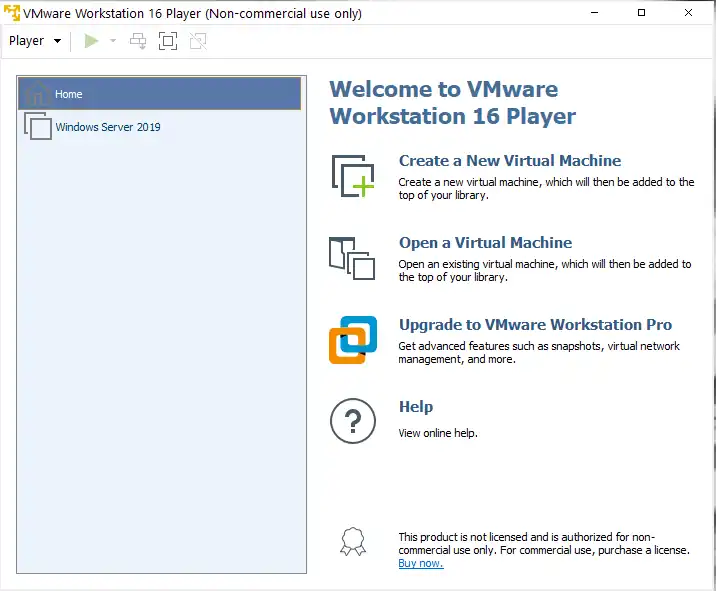
Advantages of Virtualization
- Resource Efficiency: Virtual servers can dynamically allocate resources based on the workload, ensuring that no hardware sits idle.
- Isolation and Security: Each virtual server acts as its own machine, providing an isolated environment. This isolation adds a layer of security, as one compromised server does not directly affect the others.
- Cost-Effectiveness: Given that multiple servers run on a single set of hardware, the total cost of ownership often reduces, eliminating the need to purchase additional physical machines.
- Ease of Backup and Recovery: Virtual machines (VMs) can be easily backed up in their entirety and restored or migrated to different hardware when necessary.
Software Choices for Virtualization
- VMware ESXi: This is an enterprise-level solution that offers a lot of features but also has a steeper learning curve. (learn more)
- Microsoft Hyper-V: A good option for those familiar with the Windows ecosystem, Hyper-V is simple to set up and manage. (learn more)
- Oracle’s VirtualBox: This is an open-source option that is particularly user-friendly and ideal for those just getting started with virtualization. (learn more)
- Proxmox: This open-source platform combines two virtualization technologies: KVM for virtual machines and LXC for lightweight containers. (learn more)
Creating and Managing Virtual Servers
- Planning: The first step involves planning the roles each virtual server will perform, from file storage to media streaming to development environments.
- Installation: This involves installing the hypervisor software of your choice and creating your first virtual machines.
- Resource Allocation: Assign appropriate CPU, RAM, and disk space to each VM based on its intended role.
- Network Configuration: Ensure each VM can communicate with the outside world and among each other if needed.
Security Concerns
- Patch Management: Keep the hypervisor and all the virtual machines updated to protect against security vulnerabilities.
- Firewall Configuration: Utilize firewalls at both the hypervisor and virtual machine levels to safeguard against unauthorized access.
- User Access Control: Limit user access to only those who need it, and set strong authentication methods.
Backup and Disaster Recovery
- Snapshotting: Most virtualization software provides the ability to take ‘snapshots’ of virtual machines, allowing for quick rollbacks in case of failure.
- Automated Backups: Automate the backup of your virtual servers to ensure data integrity.
- Redundancy: Keep copies of your VMs on separate physical storage to protect against hardware failure.
By harnessing the power of virtualization, you can maximize the utility and efficiency of your home server. The technology allows you to be highly adaptive to evolving needs, making it an ideal solution for those looking for a scalable, cost-effective, and robust home server setup. With a proper understanding of the software and hardware requirements, as well as security best practices, a virtualized home server can be an incredibly powerful asset in your digital life.
3. Home Server in Microsoft Exchange
In the context of Microsoft Exchange, the term “Home Server” carries a different weight. Here, it refers to the specific Exchange server where a user’s mailbox data is stored. In corporate settings, this is crucial for email management, calendar synchronization, and contact storage. The Home Server in this case may not physically reside in your residence but in a data center managed by your organization or a third-party cloud provider. Knowing the location and capabilities of this “Home Server” is vital for IT administrators who are responsible for maintaining high availability, security, and data backup procedures.
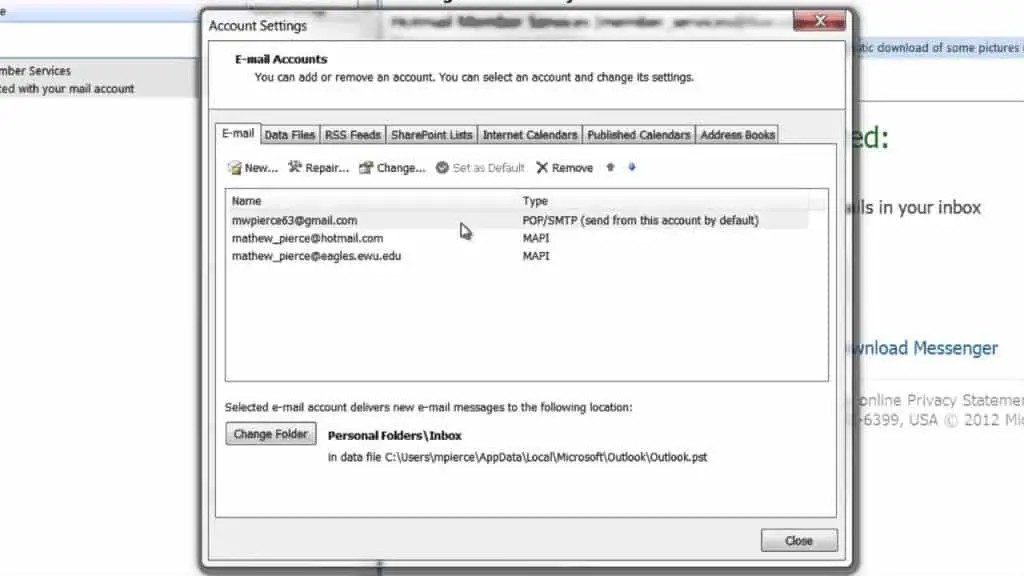
Explanation and Role in Email Management
- Storage and Access: The Home Server in Exchange is the primary storage location for an individual user’s emails, calendars, and contacts. These are accessed by client software such as Microsoft Outlook.
- Data Synchronization: The Home Server ensures that all changes, like new emails or calendar entries, are synchronized across all connected devices.
- Routing: It also plays a role in the routing of emails. When a user sends an email, it first goes to their Home Server before being forwarded to the recipient.
High Availability and Failover
- Database Availability Groups (DAGs): These are used to replicate mailbox databases to different servers for high availability.
- Load Balancing: Distributing the email load across multiple servers ensures that no single server becomes a bottleneck.
- Health Monitoring: Regular health checks can be scheduled to assess server performance and preemptively tackle issues before they escalate.
Security Concerns
- Encryption: Always use encrypted protocols like HTTPS for secure communication between the client and server.
- Firewall and Intrusion Detection: Make sure to properly configure firewalls and intrusion detection systems to monitor unauthorized attempts to access the server.
- Regular Audits: Conduct regular security audits to ensure compliance with best practices and regulatory requirements.
Data Backup Procedures
- Scheduled Backups: Automated backups should be scheduled to occur at non-peak hours to minimize disruption.
- Offsite Backups: Always keep an offsite backup in a geographically different location to protect against local disasters.
- Retention Policies: Implement mailbox retention policies to automate the deletion of older emails while retaining important data.
Best Practices
- Version Updates: Regularly update the Exchange software to patch any security vulnerabilities and get new features.
- User Training: Educate users on identifying phishing emails and the importance of strong passwords to minimize the risk of compromised accounts.
- Monitoring and Alerts: Use monitoring tools to track server performance, and set up automated alerts for anomalies that could indicate issues.
- Documentation: Keep thorough documentation for configurations, backup procedures, and disaster recovery plans.
Understanding the significance and functionalities of the Home Server in the Microsoft Exchange environment is imperative for effective email management, particularly for IT administrators. Implementing best practices in setup, security, and maintenance can greatly mitigate risks and ensure a reliable, high-performance email system.
4. Conclusion
The concept of a “Home Server” can mean different things in different contexts. For those considering a physical setup at home, a server can serve multiple functions ranging from data storage to home automation. The advantages are numerous, but security and proper hardware and software selection are key. On the other hand, virtualized home servers offer even more flexibility and efficient use of resources, allowing you to adapt quickly to changing needs and technologies. Lastly, in corporate settings, the term “Home Server” takes on a specialized meaning in the context of Microsoft Exchange, serving as a cornerstone for email management, security, and data backup procedures.
Understanding the ins and outs of each type of home server setup can provide you with the optimal infrastructure for your specific needs, whether personal or professional. Moreover, implementing best practices in whatever setup you choose can significantly reduce risks and ensure a reliable, high-performance system. With the rapid advances in technology, having a robust home server has transitioned from being a luxury to a necessity for many, serving various roles that continue to evolve. Therefore, whether you’re setting up a physical home server, exploring virtualization, or delving into the intricacies of Microsoft Exchange, being informed and meticulous in your approach will pay off in spades.