In a world driven by digital interactions, securing digital assets has never been more critical. One of the prominent features in Windows Server Operating Systems, particularly when integrated with Active Directory, is the ability to restrict users’ logon hours. This article delves into this feature, its significance, and why it remains a cornerstone of efficient administrative control.
Jump to:
- Understanding Logon Hour Restrictions
- Active Directory and Logon Hour Restrictions
- The Significance of Logon Hour Restrictions
- Setting Up Logon Hour Restrictions
- Why This Feature is Crucial
- References
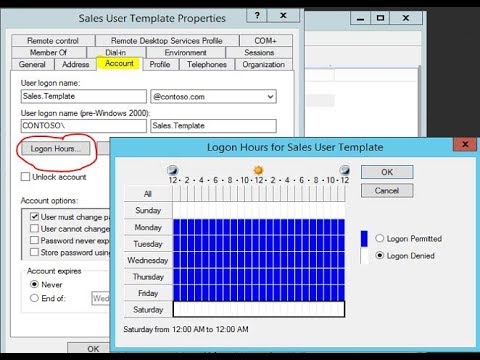
1. Understanding Logon Hour Restrictions
At its core, the logon hour restriction feature allows administrators to define specific times during which a user can or cannot log on to the system. This means that even with correct credentials, a user will be denied access if they attempt to log in outside their allowed hours.
How it Works
By using the configure logon hours feature, you can control when users can log on to the network.
In the Windows Server family, administrators use Active Directory Users and Computers, which is implemented as a snap-in for Microsoft Management Console (MMC). Logon hours can be applied on either a permit or deny basis.
When a user’s logon hours expire, the user can continue to work on the workstation but cannot access any network resources except the resources that are already open, such as the shares that the user is accessing. In Windows Server, you can disconnect users from all network resources when their hours expire by choosing Policies from the User Manager for Domains menu bar, selecting Account, and then selecting Forcibly Disconnect Remote Users From The Server When Logon Hours Expire at the bottom of the Account Policy dialog box.
For security reasons, you might want to restrict logon hours for ordinary users to company working hours. This reduces the chance of accounts being used for unauthorized access during off-hours.
2. Active Directory and Logon Hour Restrictions
While Windows Server OS provides a myriad of features for user management, the logon hours feature truly shines when coupled with Active Directory (AD). Active Directory, a directory service developed by Microsoft, centralizes authentication and authorization for all users and computers in a Windows domain network.
With AD, administrators can set logon hour restrictions not just for individual users, but also for organizational units (OUs) or entire groups. This granular control allows for tailored access, ensuring that specific departments or teams have access only when necessary, enhancing both security and productivity.
3. The Significance of Logon Hour Restrictions
- Enhanced Security: By restricting logon hours, organizations can limit potential unauthorized access during off-hours. This can be particularly useful in thwarting attempts by malicious actors who might exploit times when IT staff may not be actively monitoring systems.
- Operational Efficiency: For businesses operating in specific time zones or having fixed operational hours, this feature ensures that system resources are optimally utilized only during business hours.
- Compliance and Auditing: Some industries are governed by regulations that mandate restricted access. Implementing logon hour restrictions helps businesses adhere to such regulatory requirements and provides an audit trail for compliance checks.
- Predictable Maintenance Windows: With restricted logon hours in place, IT administrators can predict low-activity periods, allowing them to schedule maintenance tasks without impacting users.
4. Setting Up Logon Hour Restrictions
Implementing logon hour restrictions in a Windows Server environment with Active Directory is straightforward. Here’s a brief overview:
- Open Active Directory Users and Computers (ADUC): This is the primary tool administrators use to manage AD objects.
- Locate the User: In the ADUC console, navigate to the user you wish to set restrictions for.
- Open the User’s Properties: Right-click on the user and select ‘Properties’.
- Navigate to the ‘Account’ Tab: Here, you’ll find the ‘Logon Hours…’ button.
- Set the Restrictions: A graphical interface allows administrators to quickly set allowed or denied hours for each day of the week.
- Apply and Close: Once the desired hours are set, apply the changes and close the properties window.
Video (YouTube):
5. Why This Feature is Crucial
The digital age, while offering unparalleled advantages, also brings with it an array of challenges, chief among them being security. The logon hour restrictions feature in Windows Server OS, especially when paired with Active Directory, provides an additional layer of security and operational control. It gives administrators a powerful tool to not only manage access but also ensure that resources are used judiciously and securely. In an era where every layer of protection matters, understanding and using such features is not just beneficial—it’s essential.