Microsoft Backup stands as a testament to the evolution of data preservation within the Windows ecosystem. Initially conceived as a safeguard against data loss, this utility paved the way for robust backup solutions integral to system resilience. From floppy disks to cloud storage, the journey of Microsoft Backup mirrors the technological advancements in storage media and the growing importance of data integrity in our digital age. As Windows operating systems have matured, so too have the mechanisms for protecting the user’s digital assets, transitioning from simple file backups to comprehensive system and cloud-based solutions. This historical progression underscores a commitment to adapting data protection tools to meet the challenges of an ever-evolving technological landscape.
Table of Contents:
- Historical Context
- Functionality of Microsoft Backup
- Transition to Modern Backup Solutions
- Modern Backup Tools in Windows
- Legacy Support and Usage
- Comparison with Microsoft Backup
- Conclusion
- Further Reading and Resources
1. Historical Context
The genesis of “Microsoft Backup” harks back to the early days of personal computing, where data loss could be catastrophic. First introduced with Windows 3.0, Microsoft Backup provided a fundamental tool that allowed users to copy files to a safe location, typically floppy disks. As Windows 95 and subsequent versions emerged, Microsoft Backup evolved, supporting a broader range of storage options and enhancing its feature set with incremental backups and automated scheduling.
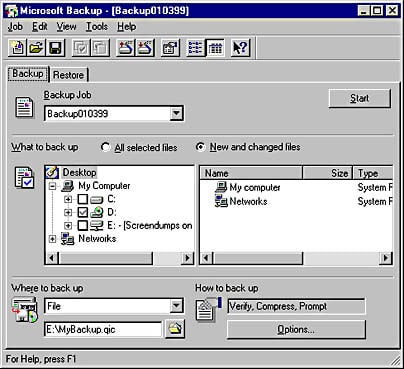
Each iteration of Windows bore witness to a more sophisticated version of Microsoft Backup. In Windows 98, gained prominence for its user-friendly interface, while Windows XP polished the tool further, offering a more nuanced approach to selecting files and system settings for backup. The utility not only served to protect against hardware failures but also became a critical ally in mitigating the risks posed by software corruption and malicious attacks.
Throughout its tenure, Microsoft Backup stood as a core feature, reflecting Microsoft’s foresight into the critical nature of data preservation. The tool’s capabilities were a precursor to the sophisticated systems we observe today, emphasizing Microsoft’s unwavering commitment to data security across its operating systems.
2. Functionality of Microsoft Backup
“Microsoft Backup,” known for its straightforward approach, was an integral part of the Windows suite that catered to a wide range of backup needs. Its functionality spanned across various versions, each enhancing the user’s ability to secure data efficiently. In its early form, it allowed users to perform file-level backups, selectively safeguarding important documents and application data. As Windows evolved, so did Microsoft Backup, introducing system state backups, which encompassed critical system and configuration files essential for restoring the operating system to a previous state.
The tool also facilitated full system backups—complete snapshots of the system that included every file and setting. This comprehensive approach was particularly useful for complete system recoveries in the event of a disk failure or critical system errors. Microsoft Backup provided scheduling options, enabling users to set recurring backup tasks, thus automating the data protection process. It was a utility that exemplified functionality, offering incremental backup options to save only the changes made since the last full backup, conserving storage space and reducing backup time.
3. Transition to Modern Backup Solutions
The shift from “Microsoft Backup” to contemporary tools was a response to an evolving digital landscape. As the volume of data grew and the complexity of systems increased, the need for more robust and versatile backup solutions became apparent. Technological advancements, such as the advent of cloud computing, necessitated backup tools that could seamlessly integrate with online storage services, offering users accessibility and safety from physical hardware limitations.
The introduction of Windows Vista marked a significant pivot, phasing out “Microsoft Backup” in favor of “Backup and Restore Center,” which later evolved into “Backup and Restore (Windows 7)” in Windows 7. These tools offered enhanced user interfaces and capabilities, aligning with the demand for more resilient and user-friendly backup solutions. The transition also represented a move towards standardizing backup and recovery processes, catering to both novice users and IT professionals.
4. Modern Backup Tools in Windows
In the current Windows landscape, “File History” stands as a cornerstone feature, focusing on the continuous protection of personal files located in libraries, desktop, favorites, and contacts folders. Unlike its predecessors, “File History” is designed to be set up once and run automatically in the background without further user intervention, simplifying the backup process.
“OneDrive,” Microsoft’s cloud storage solution, represents the foray into cloud-based backups. Integrated within Windows, it ensures that users’ files are synced and backed up to the cloud, providing remote access and protection against local hardware failures. “OneDrive” is especially pivotal for mobile and remote work environments, where accessibility across multiple devices is essential.
Lastly, “Backup and Restore (Windows 7)” persists in Windows 10 and 11 as a legacy feature, honoring the traditional approach to backups. It allows users to create system images and backup files just like in Windows 7, providing a familiar backup experience for those transitioning from older versions of Windows.
Each of these tools encapsulates Microsoft’s vision for modern backup solutions—integrative, automated, and cloud-compatible, ensuring that users’ data is protected in the current era of digital dependency.
5. Legacy Support and Usage
Despite the technological strides forward, “Backup and Restore (Windows 7)” retains its position in Windows 10 and Windows 11, underscoring Microsoft’s commitment to legacy support. This enduring feature caters to users who prefer the classic backup methodology or those transitioning from older versions of Windows with existing backup routines. Its inclusion ensures a seamless transition for enterprises relying on standardized backup protocols, minimizing disruptions in their operational continuity.
There are still scenarios where “Microsoft Backup” might be utilized, particularly within older corporate environments or among users operating legacy systems that are, for various reasons, maintained in their historical state. In such cases, “Microsoft Backup” serves as a testament to the durability and long-term reliability of Microsoft’s software solutions.
6. Comparison with Microsoft Backup
When juxtaposed with its modern counterparts, “Microsoft Backup” stands out for its simplicity and directness. However, modern tools surpass it in several key areas. “File History” and “OneDrive” introduce automation and cloud storage, respectively—features that “Microsoft Backup” lacked. They offer continuous backup without user intervention and protection against data loss due to physical damage, which are significant enhancements.
However, “Microsoft Backup” allowed for more granular control over backup contents and schedules, a feature that some power users might miss in the more streamlined modern tools. The system image backup, still available through “Backup and Restore (Windows 7),” provides a complete backup solution that modern tools do not directly offer, indicating a shift in how Microsoft perceives the user’s backup needs.
7. Conclusion
“Microsoft Backup” laid the groundwork for the sophisticated data preservation tools we see today in Windows operating systems. Its evolution reflects the shift in user needs and technological capabilities, from local storage constraints to cloud-centric, automated solutions. Understanding the journey from “Microsoft Backup” to the present gives insight into the changing landscape of data security and the importance of adapting to new technologies while maintaining support for legacy systems.
8. Further Reading and Resources
For those seeking to delve deeper into current backup solutions in Windows, the following resources provide comprehensive guides and tutorials:
- “Using File History in Windows 10 and Windows 11“
- “OneDrive Setup and Usage“
- “Creating a System Image with ‘Backup and Restore (Windows 7)‘”
Additionally, within our “Network Encyclopedia,” consider exploring the following related articles for a broader understanding of data preservation strategies:
- “What is Backup“
- “Differential Backup“
- “Incremental Backup“
- “Full or Normal Backup“
- “Daily Copy Backup“
- “Tape Backup – The Legacy Devices That Use to Keep Our Data Safe“
These resources offer invaluable insights into current practices, ensuring our readers are well-equipped to handle the challenges of modern data management and preservation.