Definition of vCard in Network Encyclopedia.
What is vCard?
vCard is an Internet protocol for exchanging business information. vCard enables users to exchange the kind of information found on business cards by using standard Internet applications such as e-mail clients and Web browsers.
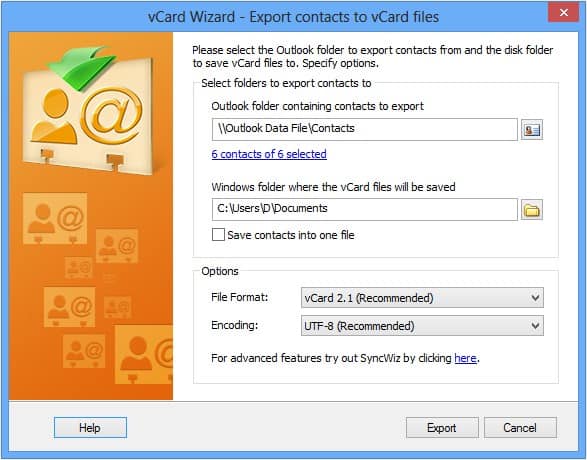
It can also be integrated into fax, cellular phone, pager, smart card, and other communication technologies. You can use vCard to electronically communicate information such as a user’s name, title, business, address, phone numbers, e-mail addresses, URLs (Uniform Resource Locators), company logo, photographic likeness, audio clip, and just about anything else.
vCard specifies the format for encoding information for transmission over the Internet. vCard is defined in Requests for Comments (RFCs) 2425 and 2426. The current version is vCard 4.0 buid upon RFC 6350.
vCard Outlook compatibility
Microsoft Outlook 98 and later and Microsoft Outlook Express 5 support the vCard protocol.
vCard is used as data interchange format in personal digital assistants (PDAs), personal information managers (PIMs) and customer relationship management (CRMs). To accomplish these data interchange applications, other “vCard variants” have been used and proposed as “variant standards”, each for its specific niche: XML representation, JSON representation, or web pages.
Example of vCard file (vCard 4 – latest version)
vCard 4.0 , the latest standard, which is built upon the RFC 6350 standard.
BEGIN:VCARD VERSION:4.0 N:Gump;Forrest;;Mr.; FN:Forrest Gump ORG:Bubba Gump Shrimp Co. TITLE:Shrimp Man PHOTO;MEDIATYPE=image/gif:http://www.example.com/dir_photos/my_photo.gif TEL;TYPE=work,voice;VALUE=uri:tel:+1-111-555-1212 TEL;TYPE=home,voice;VALUE=uri:tel:+1-404-555-1212 ADR;TYPE=WORK;PREF=1;LABEL="100 Waters Edge\nBaytown\, LA 30314\nUnited States of America":;;100 Waters Edge;Baytown;LA;30314;United States of America ADR;TYPE=HOME;LABEL="42 Plantation St.\nBaytown\, LA 30314\nUnited States of America":;;42 Plantation St.;Baytown;LA;30314;United States of America EMAIL:forrestgump@example.com REV:20080424T195243Z x-qq:21588891 END:VCARD
How to send and save contacts as vCards (.vcf files)
You can send Microsoft Outlook contact information – yours or someone else’s – to others in the vCard (.vcf) format. When a recipient opens the vCard attachment (.vcf file) that is received in a message, a contact form opens, displaying the contact information.
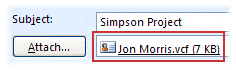
You can click and save a .vcf file that you receive, adding it directly to your Outlook contacts, saving all the information. If you want to save an Outlook contact as a .vcf file, for example, for bulk distribution or to make that information available to others for download, you can do that too.
A vCard enables you to send contact information in a format that can be easily read in other e-mail programs. A vCard is saved as a .vcf file, which is the Internet standard for sharing contact information. When you send a vCard, its .vcf file is sent with the message as an attachment.
Attach a vCard to an email message
- Click New Email.
- Click Attach Item > Business Card.
- Do either of the following:
- If the vCard you want to add to the message appears in the shortlist that is displayed, click it.
- If you want to add one or more vCards that don’t appear in the list, click Other Business Cards. The Insert Business Card dialog box appears and shows all your contacts in the Contacts folder. Scroll through the list of contacts and, holding down the Ctrl key, click the contacts you want to select them, and then click OK. You can also choose another contact folder by clicking the Look in arrow and selecting another folder in the list.
Outlook inserts a picture of the vCard in the body of the message. You can delete the picture from the message without deleting the attachment.
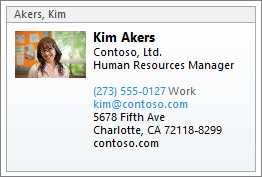
Save a contact as a vCard
Saving contacts as vCards provides a way to efficiently store a large number of contacts.
- In the open contact, click the File tab, and then click Save As.
- Type a name in the File name box, and then click Save.
To view a vCard or business card:
- In Contacts, select the Home tab.
- Select the contact from the list, and in the Current View group, click Business Card or Card.